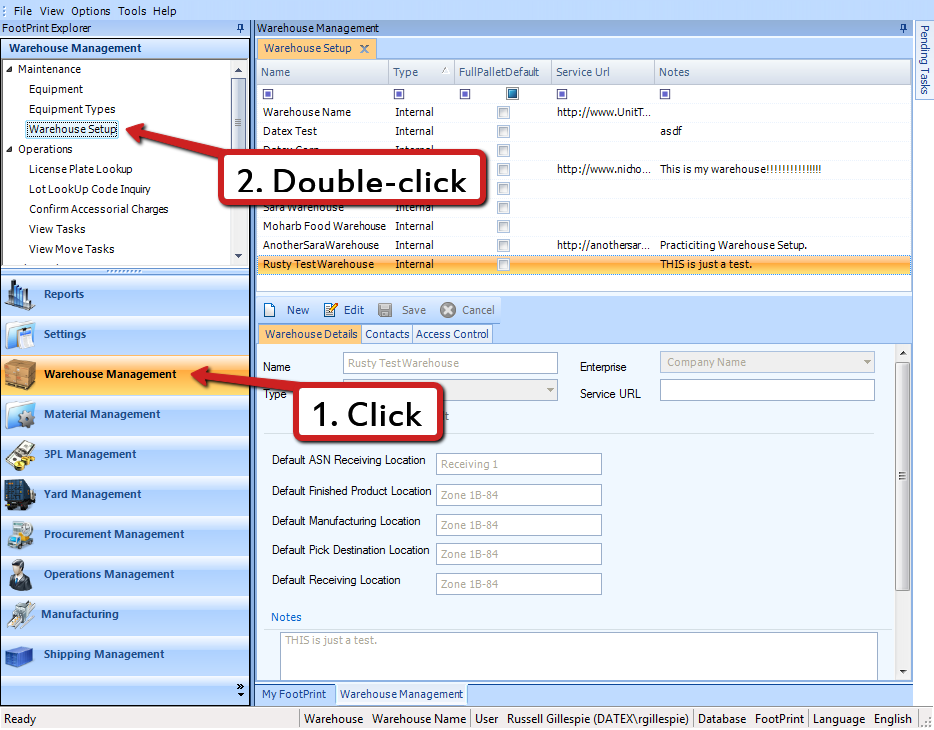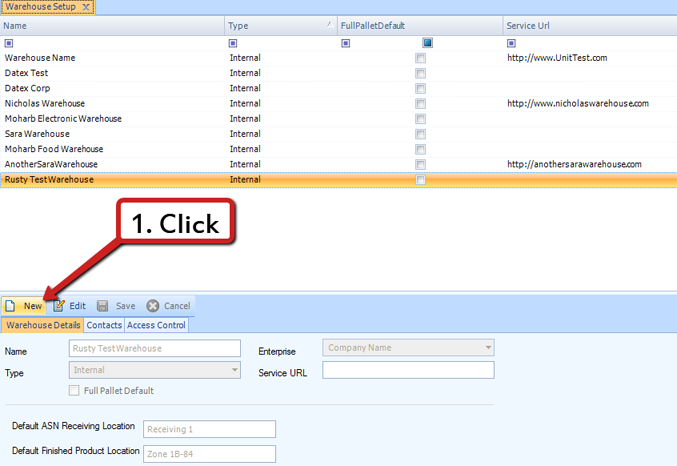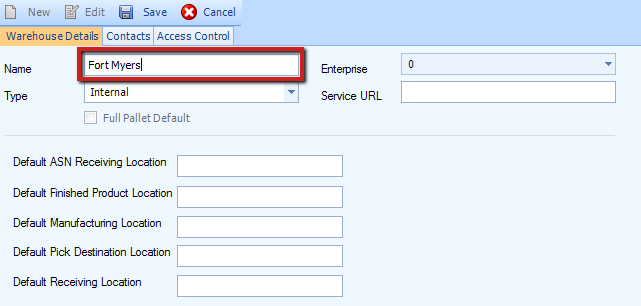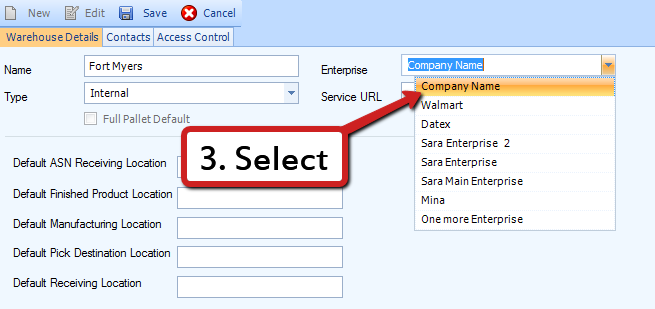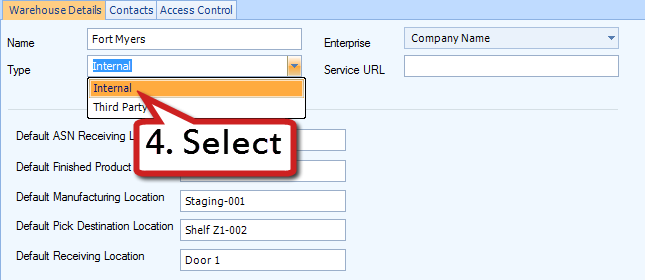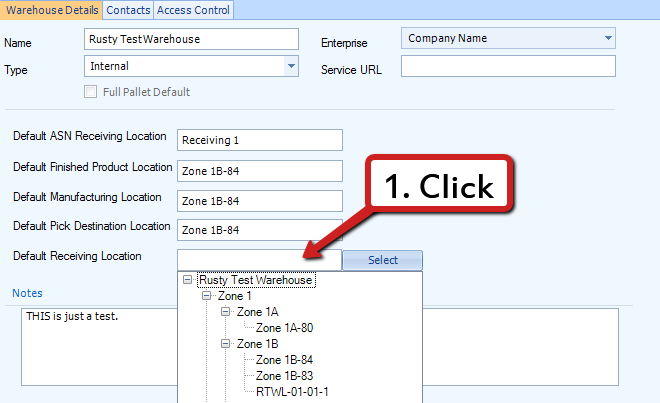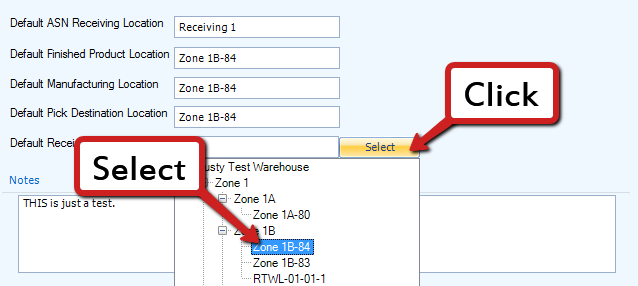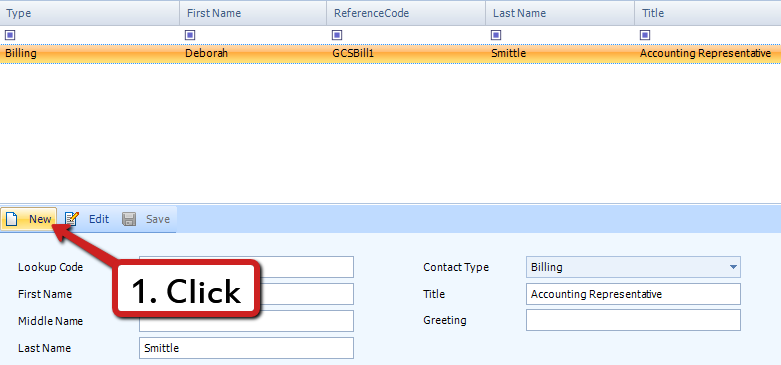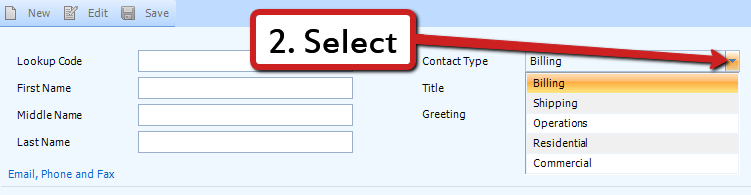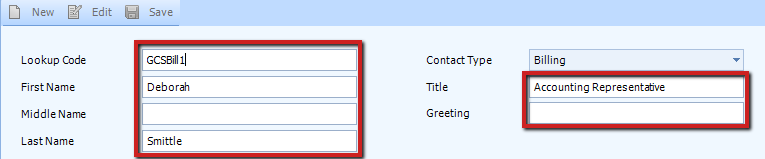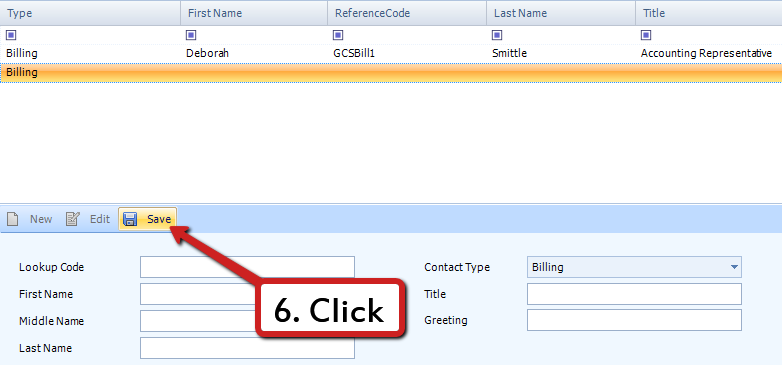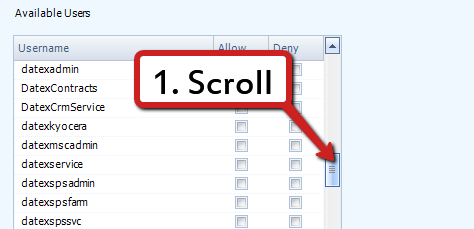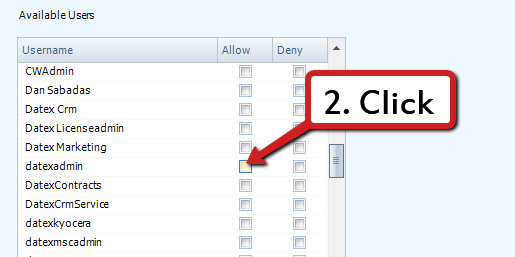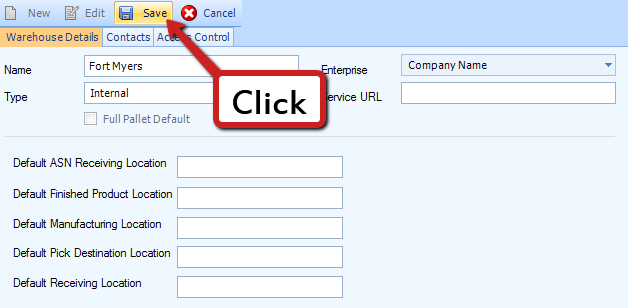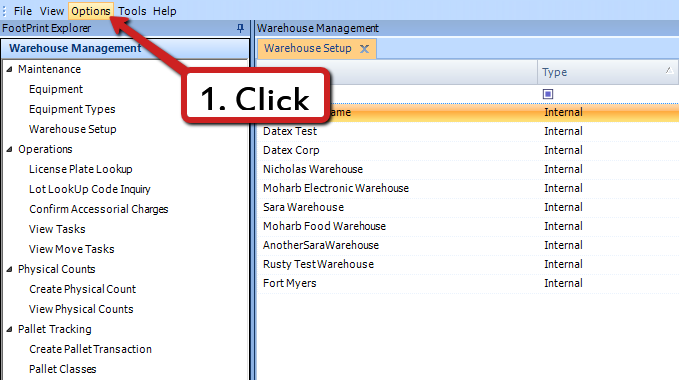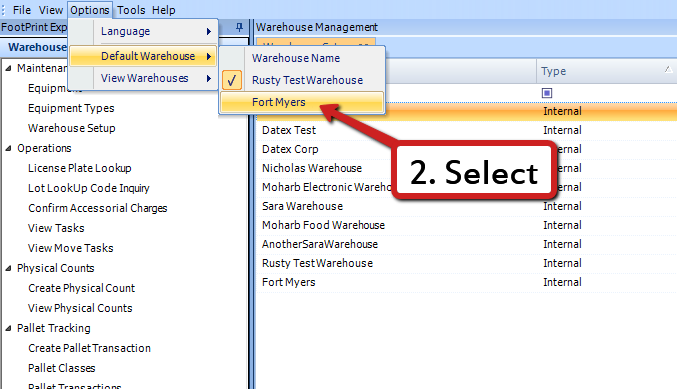Set Up a Warehouse
The Warehouse is the highest level of the physical storage hierarchy. All your Locations, Zones, Doors, Equipment, and so on all are contained inside your Warehouse.
Prerequisites
Once you have established Locations within your Warehouse, you can set up Default Locations for particular tasks (Receiving, Manufacturing, etc.). These Locations can be changed when setting up individual Orders and so on, but the fields will default to what you have set here.
Note
The Default Receiving Location is a required field.
2. From the drop-down list, select the Location you want to set as the Default, and then click Select.
Repeat this process for each Location you'd like to set a Default for.
You can associate Contacts directly with each Warehouse you have in the system.
Note
If you will be using the Shipping Management module, you need to add a Shipping Contact to your Warehouse. The Address entered here will be used by the Shipping Management module as the shipping address for your Warehouse, impacting the rates you will be quoted - MAKE SURE this address is entered correctly.
Setting User Access on a Warehouse level allows those enabled to directly interact with everything Warehouse level and below, but nothing outside of that particular Warehouse.
Note
If a User has Access on the Enterprise level, they will still retain privileges in all other Warehouses, even if only enabled in this particular Warehouse.
You can repeat these steps, and click the Deny box instead of the Allow box to remove access.
For all Users with Access to the new Warehouse, the option to set the new Warehouse as their Default becomes available.
Note
You may have to exit Footprint and open the system again for this option to display.
| Last Updated: |
| 06/06/2025 |